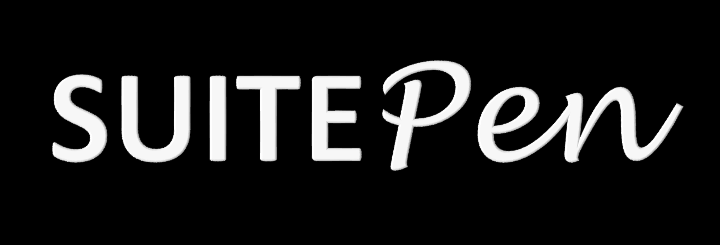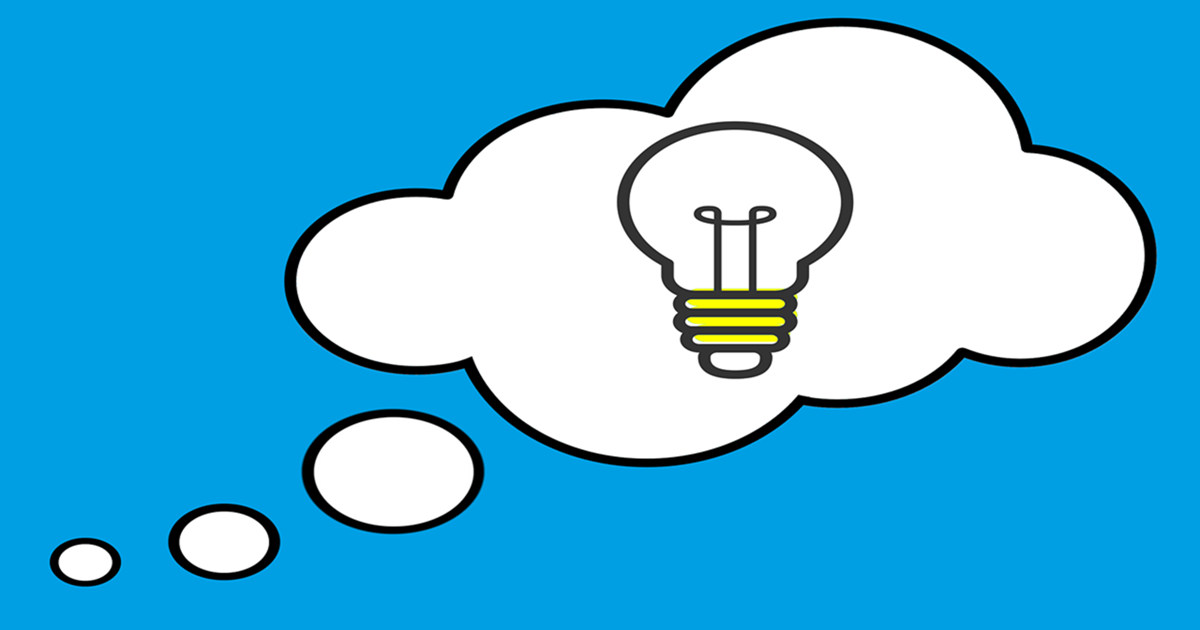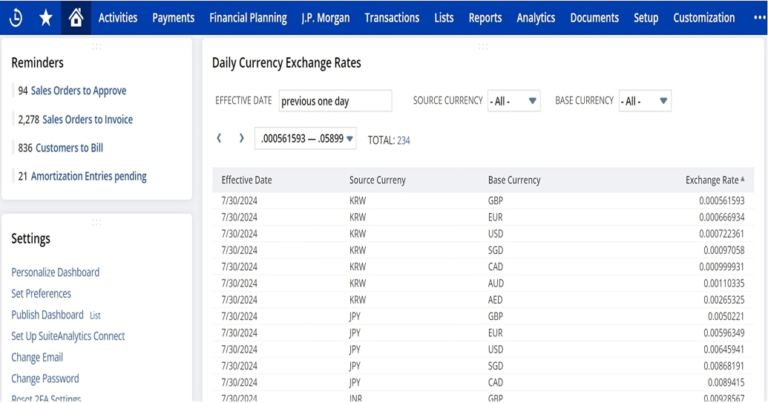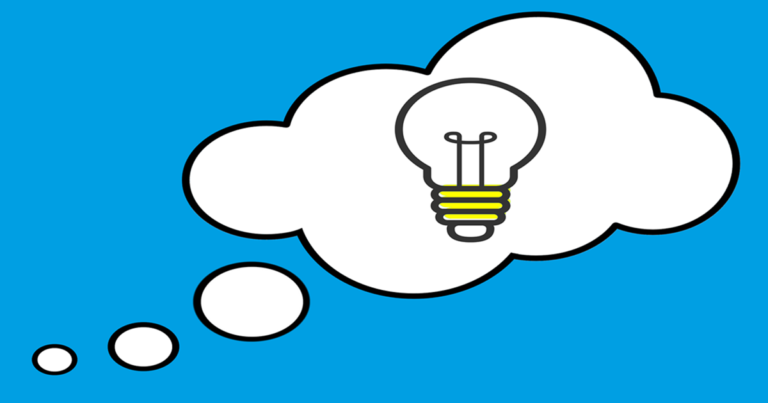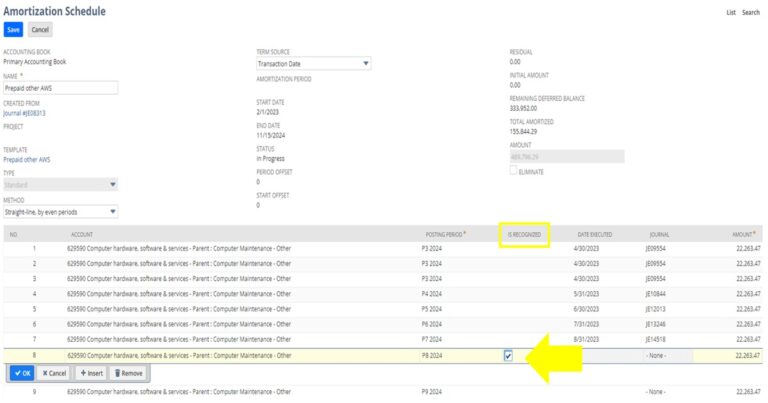A008: How to Assign a Saved Search Amount to a Custom Field in NetSuite
Scenario: User wants to use the Saved Search result to custom field in an item record.
Acceptance Criteria: To be able to utilize the Saved Search to set its result to an Item custom field.
Category: SuiteScript, Saved Search, Custom Field
Solution:
- Create a saved search in Netsuite to display data you want. Add filters and columns as needed.
a. Go to Lists > Search > Saved Searches > New.
b. Update the search as intended.
c. Click ‘Save‘ button.
Make sure on the Results tab to add a summary type on the result you want to display.
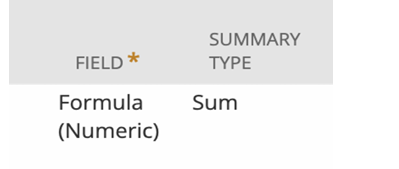
Also, make sure on the Available Filters tab to add Internal ID on the line.
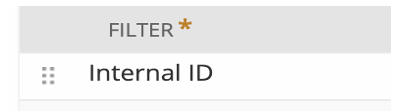
2. Create a custom item field and apply it to an item
a. Go to Customization > List, Records, & Fields > Item Fields > New.
b. Set the Type to ‘Integer Number’ or ‘Decimal’. And uncheck the ‘Store Value’ checkbox.
c. Go to the Validation & Defaulting tab.
d. Select the saved search you created in Step 1 on the Search field.

e. Click ‘Save’ button.